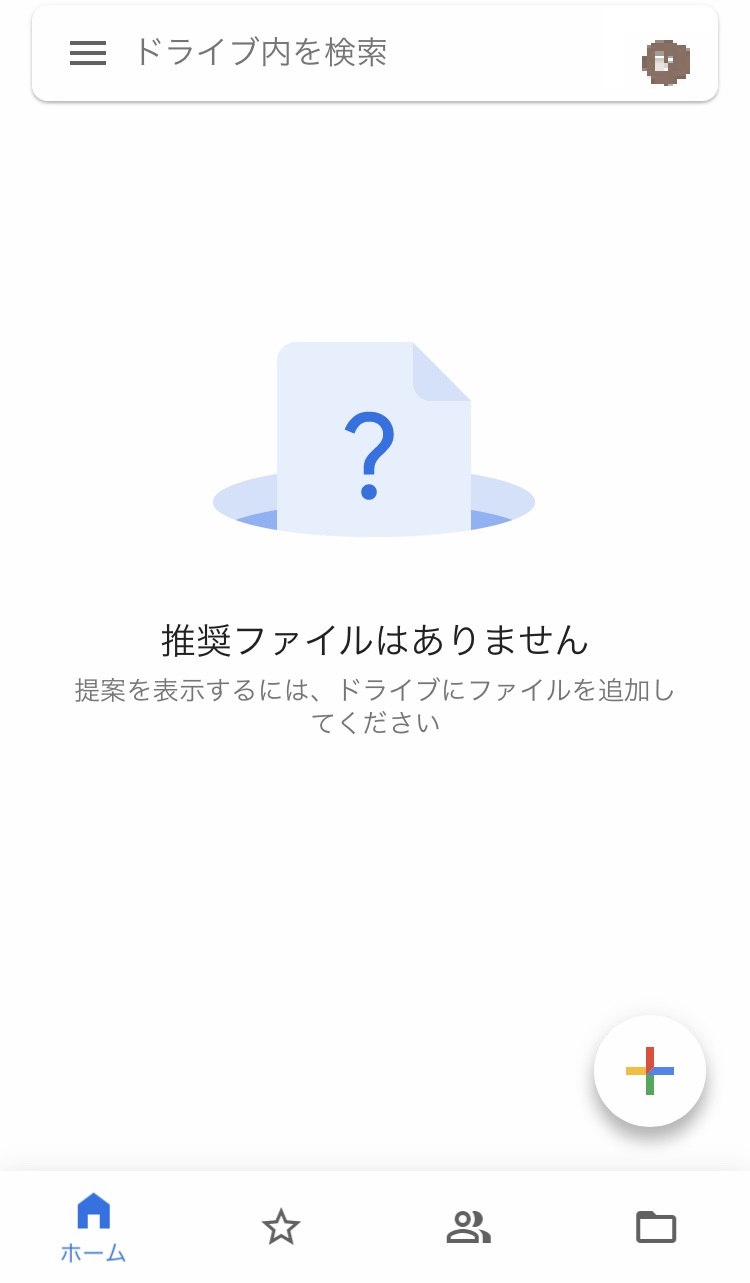Googleドライブ – 設定方法
1.Googleドライブを開く
1.1.Googleの検索画面を開き、Googleアカウントでログインします。
Googleアカウントを持っていない場合は、
Googleアカウントの取得方法
を参考に、アカウントの作成を行ってください。
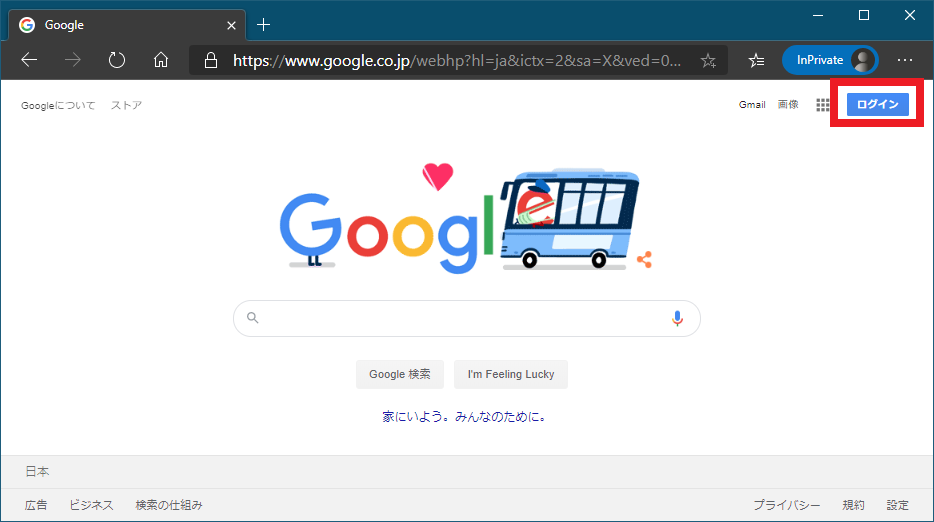
1.2.ログイン後、右上のメニューをクリックするとGoogleアプリが表示されます。
一覧の中にある「ドライブ」をクリックしてください。
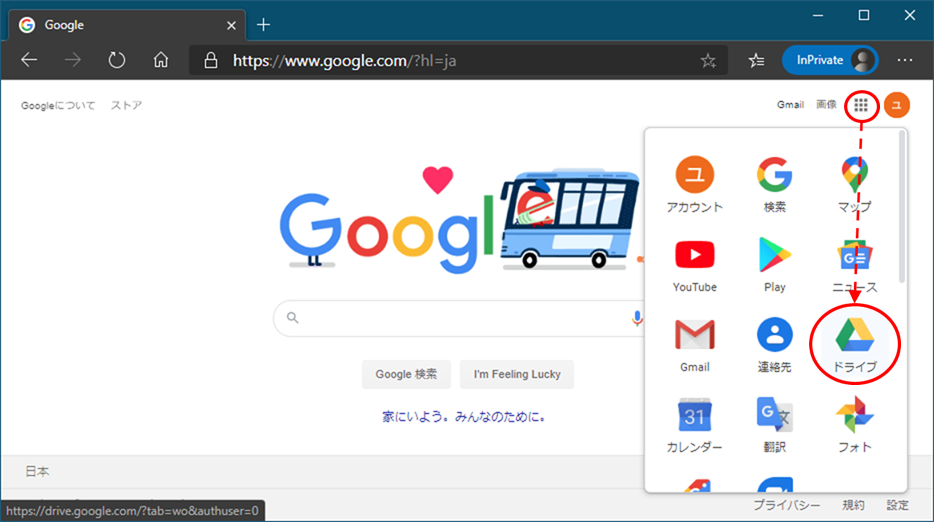
1.3.Googleドライブのページが表示され、ドライブの機能が使用できるようになります。
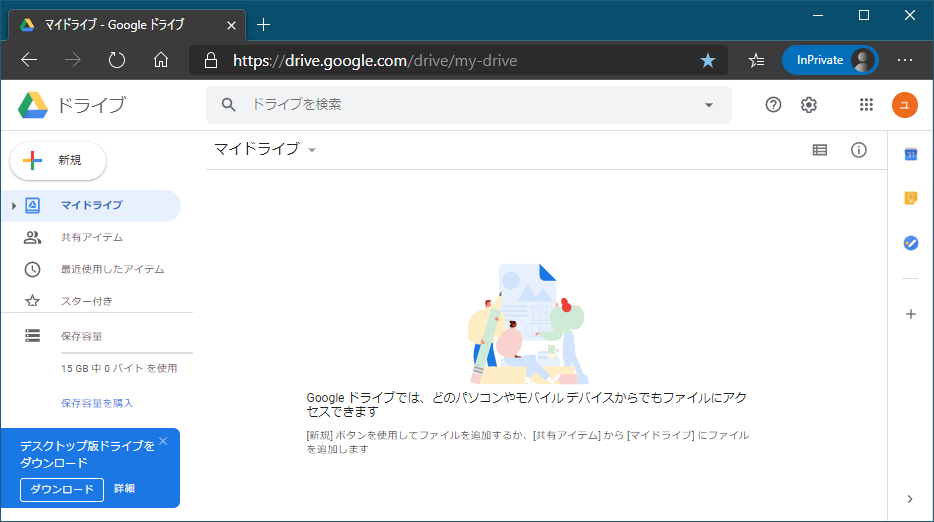
2.Android版アプリの準備
2.1.Android端末では、「Googleドライブ」アプリは最初からインストールされています。
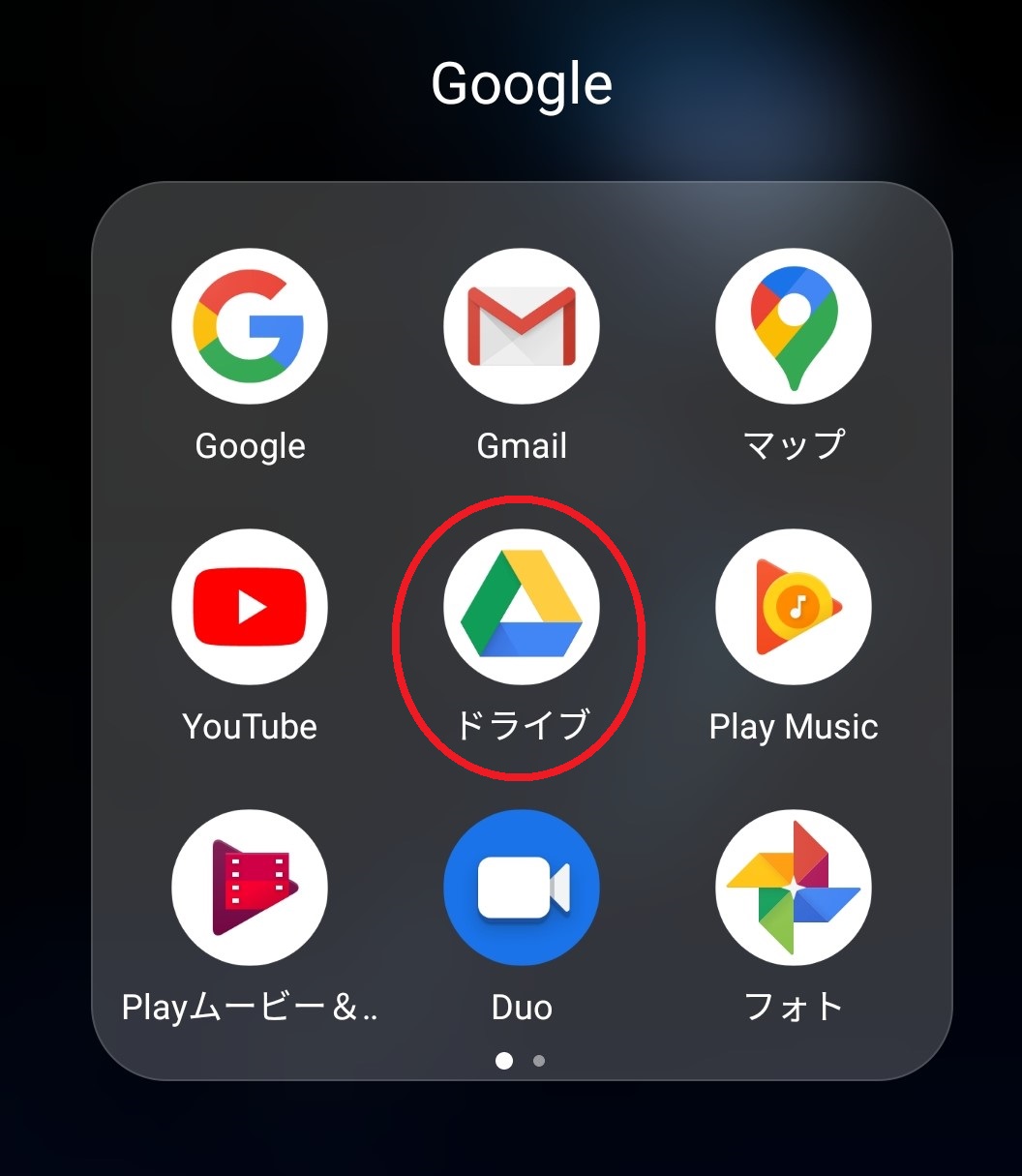
※使用している端末によって、アイコンの形やアイコン表示場所などは異なります。
2.2.アイコンをタップすると、Googleドライブが使用できるようになります。
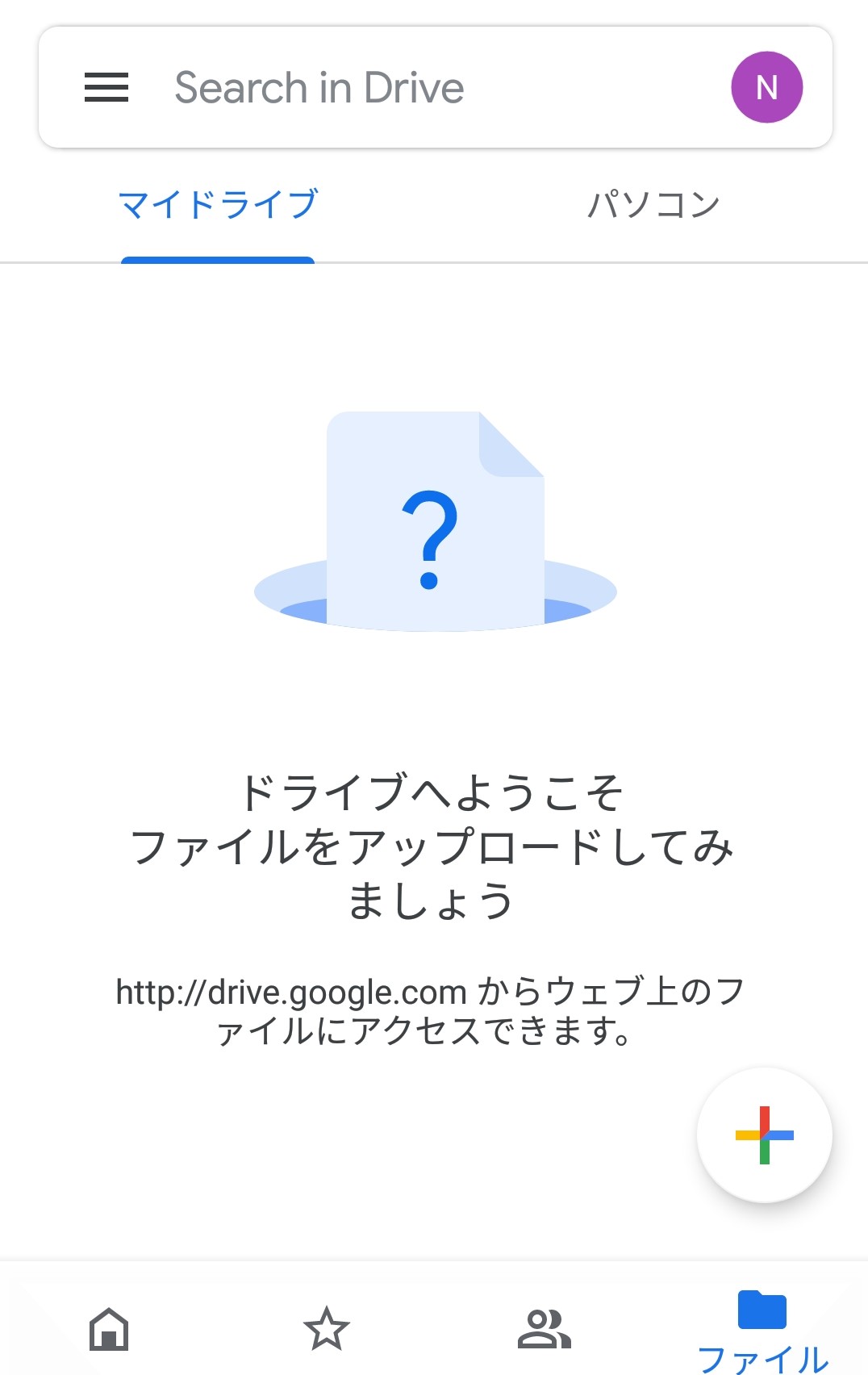
3.iPhone・iPad版アプリの準備
3.1.App ストアで「Googleドライブ」を検索し、「入手」をタップしてください。
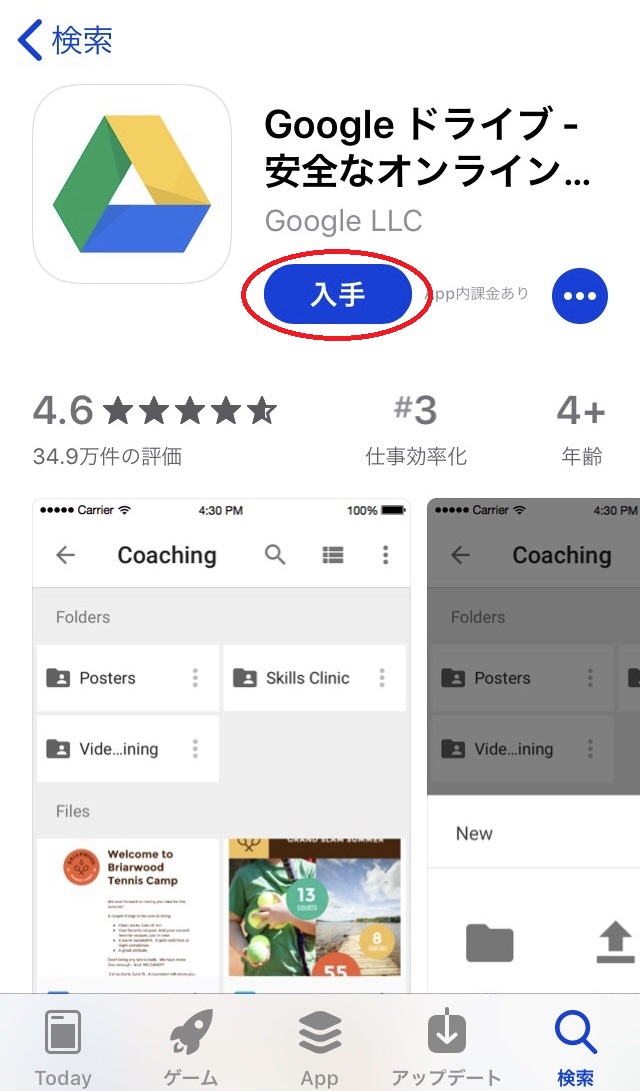
3.2.ダウンロード完了後、ホーム画面に追加された「Googleドライブ」のアイコンをタップし、アプリを起動します。
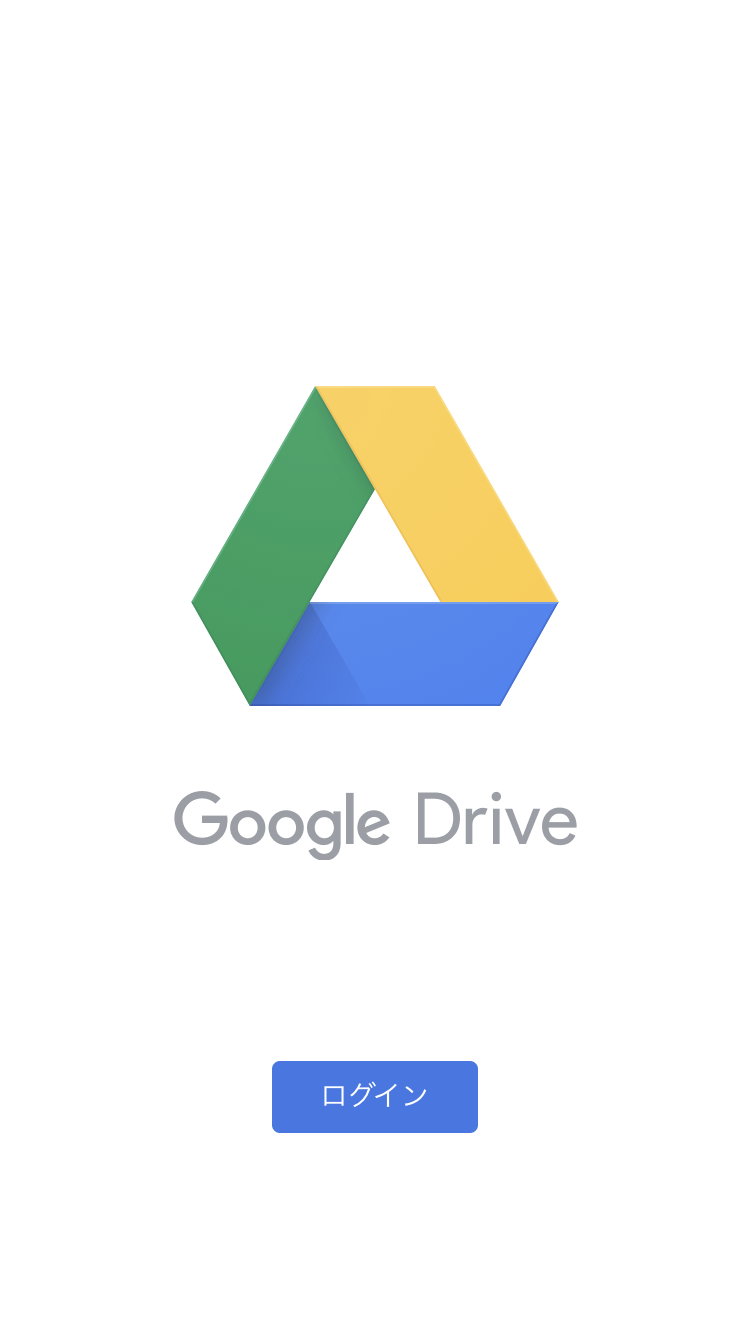
3.3.ログインボタンをタップし、Googleドライブで使用するアカウント情報を入力してログインします。
※すでに別のGoogleアプリでログインしている場合、以下の画像のようにユーザ一覧が表示されます。
Googleドライブで使用するユーザをタップしてください。
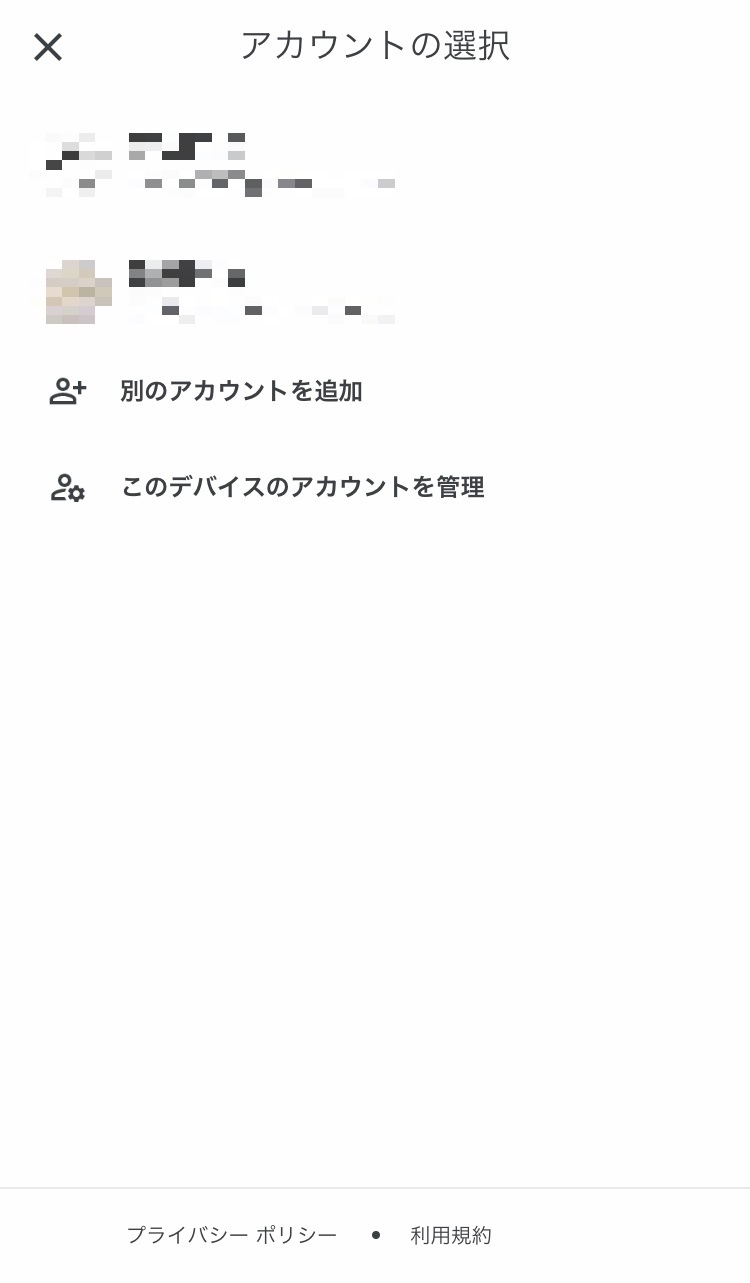
3.4.以下の画面が表示されて、Googleドライブが使用できるようになります。